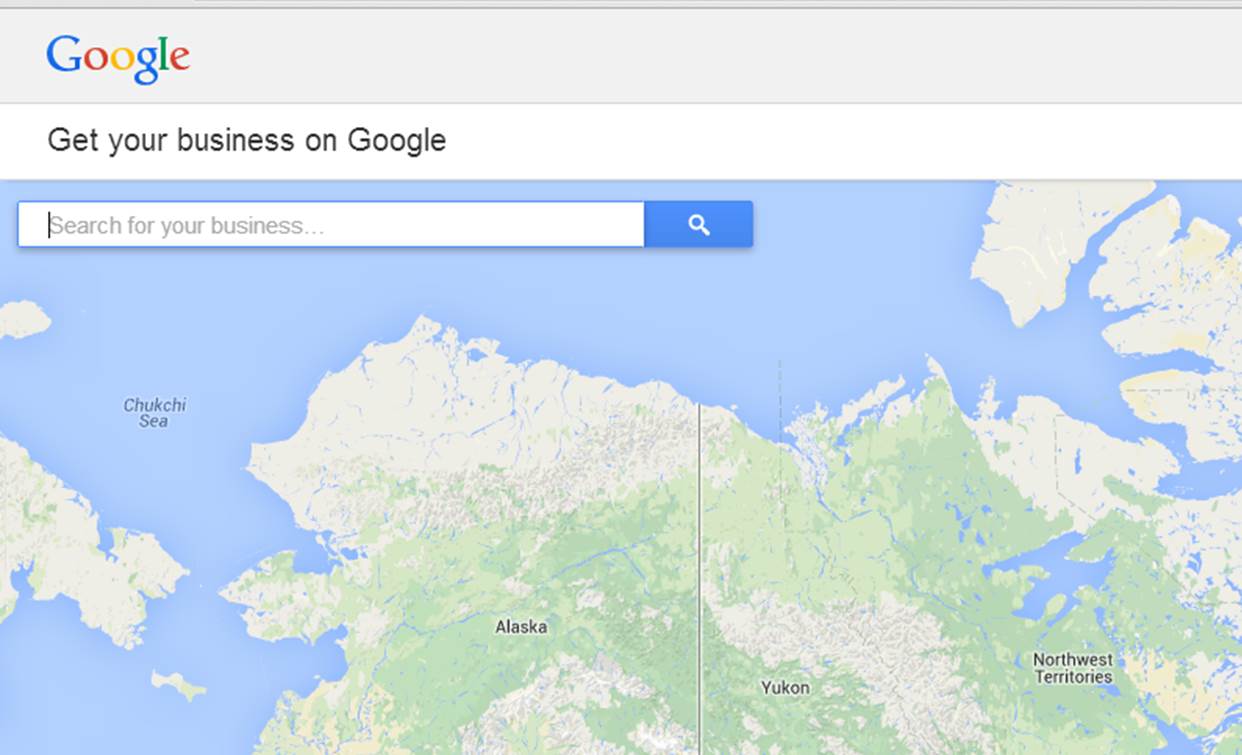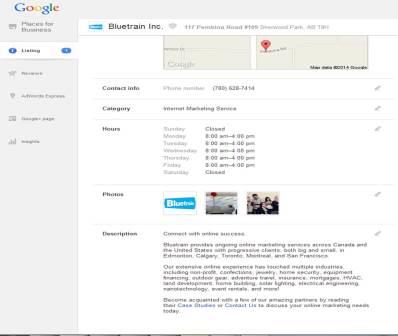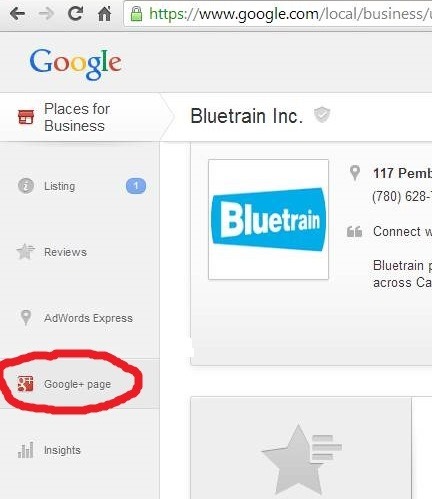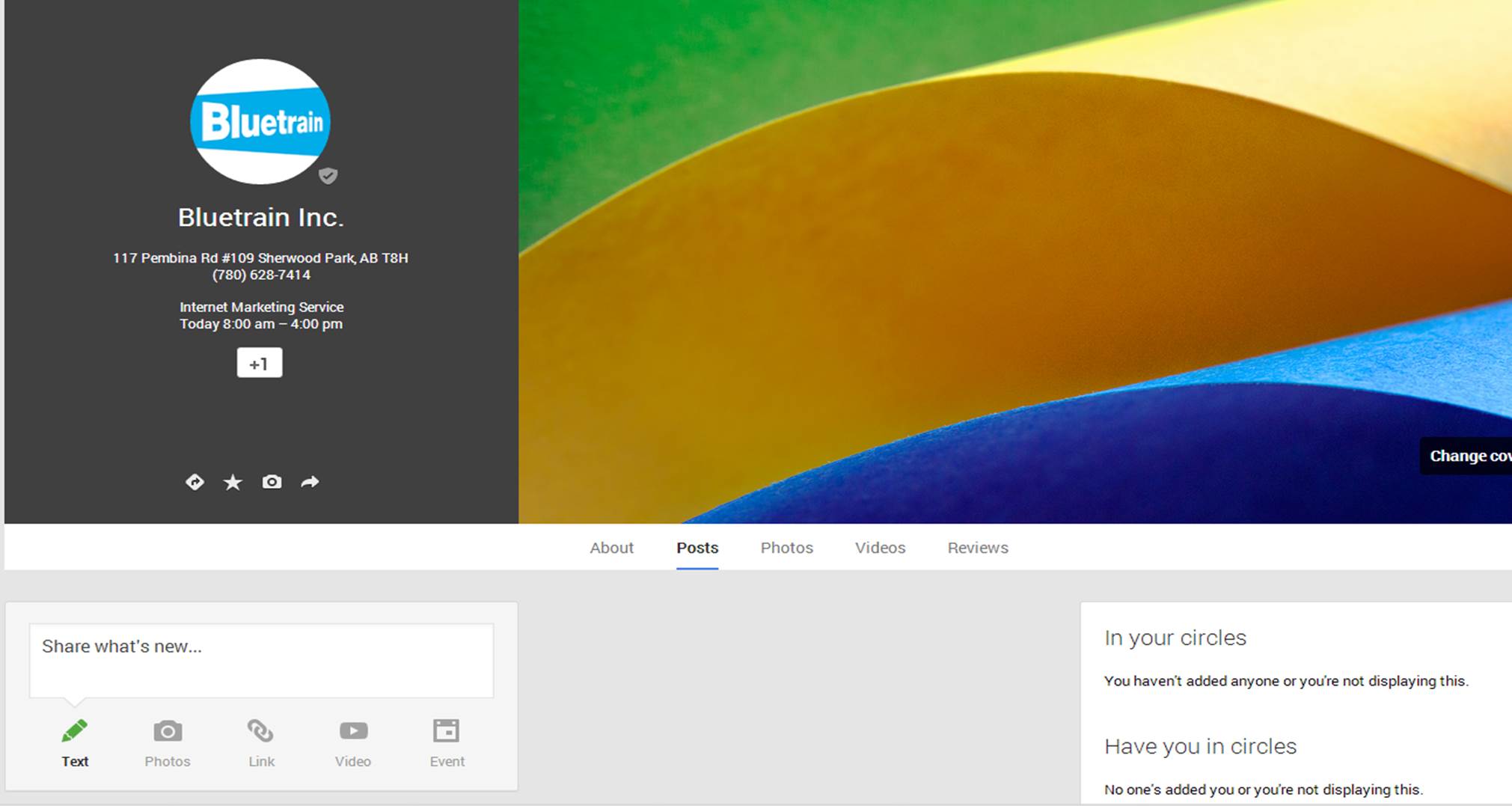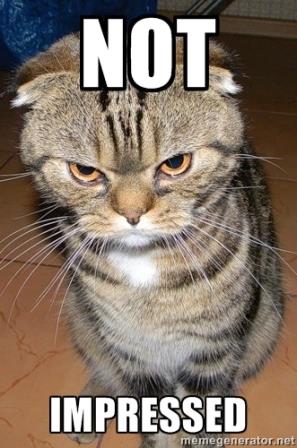Disclaimer: I have recently found new information since writing this post that I would like to refer readers to. This post is not incorrect, but the latest post outlines strategies for sorting out this whole Google Places/Google+ mess by Mike Blumenthal who is an authority on Local Search and Google Maps. This is the definitive post 😉 What To Do If You Are Confused About Google+ and Google Places
So, you’re trying to merge your Google Places with your Google+ ? Well, join the club.
If you’ve looked into doing this at all you probably don’t need me to tell you how confusing it is. It’s worse than that great, tangly ball of Christmas lights that you just ended up throwing out because there was just no figuring it out in this lifetime. Don’t worry though, we’ve done the legwork and figured out (more or less!) what you should do if you’re having issues merging your Google Places for Business listing and your Google+ page.
The most important thing to know about this whole Google Places/Google+ thing is that it is not yet possible to merge the two yet! You might be seeing a lot of articles offering step by step guides on how to merge these two Google products, but if you read carefully they only show you how to verify a Google Places listing, not merge a listing with Google+.
Further down, I’ll walk you through how to verify your listing if you are new to Google Places and offer some tips to help you get through the process with all your hair and with your desk unflipped. I’ll also mention where to go for help if you are stuck somewhere in the process to verification.
Another quick side note: There seems to be a lot of different names being thrown around for Google Local… for clarity’s sake: Google Local Plus (new) = Places for Business = Google Local = Google Places (old).
Google+ is still only being called Google+, thank heaven.
All right! Now, let’s get you verified!
Or your Google Places for Business listing, that is… I am sure you are a completely acceptable individual and in no need of verification. 🙂
Step One:
Go to https://www.google.com/business/placesforbusiness/ and click Get Started for free. It will prompt you to sign in to Google if you are not already signed in.
Tip: If you are doing this for your business, try to use your business’s general email account and not your personal one. If you do set it up with your personal email you can always invite others to manage the listing so just make sure you invite whoever will be managing your Google Places page.
Step Two: Search for your Business.
Step Three: Select or Create your Business.
If your business appears there, select it. (If it doesn’t appear, Google will give you the option to create your business.) However, it’s most likely that your business will appear in the list generated by Google so, click on your business. If you’ve not been verified yet Google will ask you to verify your business by phone or by requesting a postcard to your business.
Tip: If you choose to verify by phone make sure to turn off your company’s auto-answer as Google’s robo-dialer will not be able to select an extension and will hang up if a person does not answer. If it is not convenient to temporarily turn off the company’s auto-answer during business hours, just request the postcard. It will take a bit longer but save you the hassle of finding someone to stay after hours to answer Google’s call.
Also, if you would like to add your information and verify later, Google gives you this option. Just click on the blue “Continue and verify later link”. I like this option because then you can set up your listing with proper contact information, photos and hours of operation, and then when you receive your pin (or Google phone call) you’re only one step away from verification.
Step Four: Enter PIN
If you requested a postcard or a call from Google, you will get a PIN number in both cases. Once you do receive it, go to www.google.com/local/verify, enter your PIN et voilà! You have a Google Places for Business listing!
And now the catch!
When you go to your sparkly new Places for Business page you might find…wait…what is this?
No…They wouldn’t……Noooooooooooooo!!
So, it seems like Google is so hell bent on getting everyone on Google+ that when you verify your Google Places Listing you automatically get a new Google+ page …even if you already have one and actively post to it. :/
Grrrr!!! So, when I called the Google Places support line to ask about this duplicate Google+ page, the girl I spoke to said that when the upgrade is finished, Google should link our actual Google+ page (where we actually have followers and activity!) to our Google Places listing.
Hmmm… Promise??
So, for the time being we have:
– An active Google+ Page
– A Google Places listing
– And a duplicate, empty Google+ Page (that I am praying will be deleted once this upgrade finally happens!)