What are Ad Extensions?
We all want our ads to stand out from the crowd, and one simple way of doing this online is taking full advantage of Ad Extensions available for your Google AdWords search advertising campaigns. Ad Extensions are a feature that enrich your ads and help them stand out by providing more information and taking up more real estate on Google search results.
It’s important to understand that adding extensions does not guarantee they will show with your ad, as it can depend on a number of factors, such as the position of your ad on the search results page, but if they do show up they can really boost the success of your ad.
Wondering how much this will cost? There is actually no cost to adding extensions to your existing campaign – well, no additional charge above what you would pay for them to click on your ad. In some cases they don’t charge you at all, for example if someone clicks on a social annotation and goes to your Google+ page.
Why Use Ad Extensions?
Ad Extensions can have a positive impact on your ad campaign performance. According to Google, enabling ad extensions can increase click through rate by 30%! This means that, on average, your ad will get clicked on 30% more than your search ad without extensions.
Extensions not only increase your click through rate due to an enriched ad, but your ad is also more likely to appear in a higher ad position. Google has said that, with all else equal, they will take the ad with extensions because they assume that ads with ad extensions provide more details and a higher quality of user experience.
It makes sense – consider the following ads. Which one gives you more confidence in the link you are about to click on?
Ad1:

Ad 2:
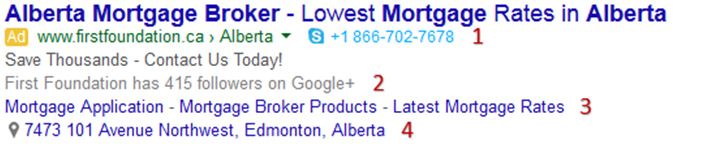
It’s clear to see the second ad gives a lot more information about First Foundation’s business. From this ad you can:
- Find out what number to call them at – Call Extensions
- See how many people follow them on Google+ – Social Annotation
- Learn about their top product offerings – Sitelinks Extensions
- Quickly find out where they are located. – Location Extensions
In a nut shell, Ad Extensions allow you to display snippets of information about your business alongside your ad, this translates into a more trustworthy ad for the consumer and more clicks and calls for you.
How to Set Up Ad Extensions
If you’d like to test out this feature with your AdWords campaigns, here’s a step by step guide for enabling Ad Extensions. Before anything, first log in to Google AdWords, click on the Ad Extensions tab.
Adding Call Extensions
It’s a good idea to add Call Extensions if phone calls are important leads for your business. If you’re a local business, people will often call you to find out your hours or see if you offer a product or service before they stop by in person. Having a phone number with a local area code is a good idea since it reinforces the fact that you’re local. If you’re a bigger business with more locations, think about getting a toll-free number so that it’s free for people to reach out to you. Keep in mind, if you’re not able to allocate resources to answering the phone and/or phone calls aren’t a benefit to you, then don’t advertise your number. You’ll only turn prospects off if they have a negative experience trying to reach you. Fax numbers, Premium numbers (where it costs people money), and vanity numbers are not allowed.
Select “Call extensions” from the dropdown and click on the red “+ Extension” button. Note: I’m setting up for the campaign, so the “Campaign extension” is selected.
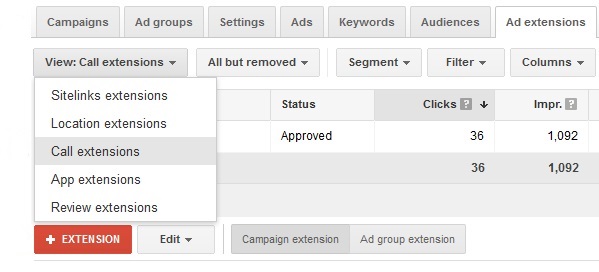
Click on “+ New phone number”.
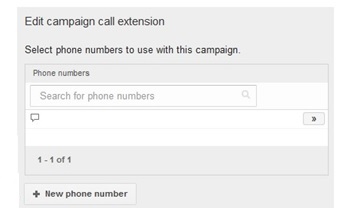
Select your country (I selected Canada) and add in your phone number including your area code. If you have a different phone number for tracking calls from your online ads, use that number here.
Select whether you would like both your website URL and phone number to appear or just your phone number, and check the box that says “Mobile” if you want mobile users to see your call extension. We highly recommend selecting mobile when you’re a local business.
I won’t be using Start/end dates or scheduling here, but I could use these features to create a custom schedule, for example if you only want your number to show up during business hours.
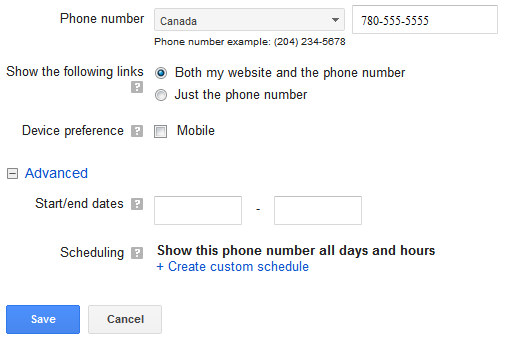
Now double check your phone number is correct and selected (on right) then hit Save!
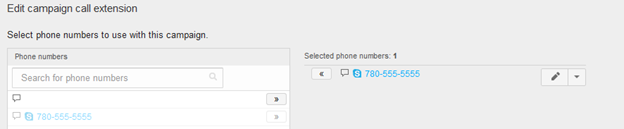
Adding Social Annotations
There used to be Social Extensions, however AdWords now uses Social Annotations which is more of an automated feature. These annotations will show the number of Google + followers and +1’s. Seeing the followers or +1’s acts as endorsement of your business and adds further credibility. If you have set up a Google+ page with Google My Business, ensure your page is linked to your website. Social annotations will not show until your Google+ Page has about 100 followers.
Adding Sitelink Extensions
Sitelink extensions are great because, not only do they allow your ad to take up more space on search engine results pages, they also provide a shortcut to popular or high converting pages on your website. Note the First Foundation example above, or the Rohit Communities example that follows. Both have sitelinks extensions – the difference is that the Rohit example includes descriptions.
To add Sitelink Extensions you would follow the same steps as before but instead of selecting “Call extensions” from the dropdown, you would select “Site extensions”. I have walked you through it with an example:
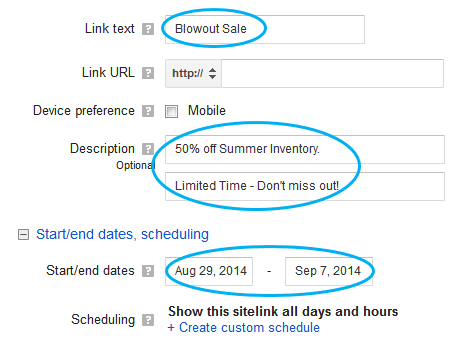
For Link Text you have 25 characters to work with, but I recommend keeping your link text even shorter when possible. For this example, my link text is “Blowout Sale”. The longer your link text the less likely you will have room for all 4 sitelinks to be included. You should add all 4 sitelinks as well, simply adding 1 or 2 reduces the chances your sitelinks will be included – so increase your odds and just add all 4.
You would then include the URL you want to associate with your link text, in this case I’d send them to a page with details on the blowout sale – always ensure your landing page is relevant. Make sure to also add your descriptions; they don’t show up as often, but you should still include them. You have 35 characters on each line but can use less; keep them short & sweet. Important: when adding you must ensure each sitelink within a campaign or ad group is directed to a unique landing page with unique content. You can’t have two sitelinks going to the same page, even if your link text is different.
Don’t forget about the scheduling feature! A sale or contest is the perfect time to utilize the start/ end date feature so that you don’t have to worry about remembering to pause or delete the sitelink once the sale is over.
Now you have added a sitelinks extension and can enjoy how much more space your new ad takes up (sitelinks are outlined in blue):
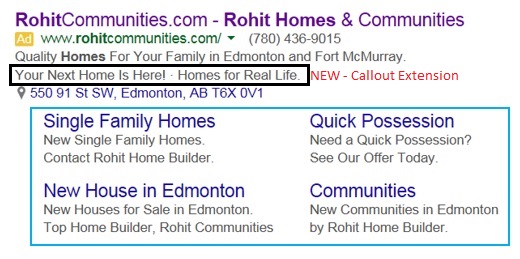
NEW – Introducing Callout Extensions
Callout Extensions is a new feature just introduced on September 3rd and will be rolling out over the next few weeks (Callouts are noted above in the Rohit Communities ad). These callouts give you the opportunity to add additional text to highlight something about your product or service. If you had a special sale or contest on, or perhaps you offer Free Shipping on all orders, etc. You can use them to draw attention to product details and benefits or in this case emphasize your brand and what you are about.
We hope this was helpful to you. Be sure to comment if you have any questions about using Ad Extensions in your online ads. We will tackle other ad extensions, such as location extensions, plus include our feedback on callout extensions in a future article.
Written by Shauna Heryford